

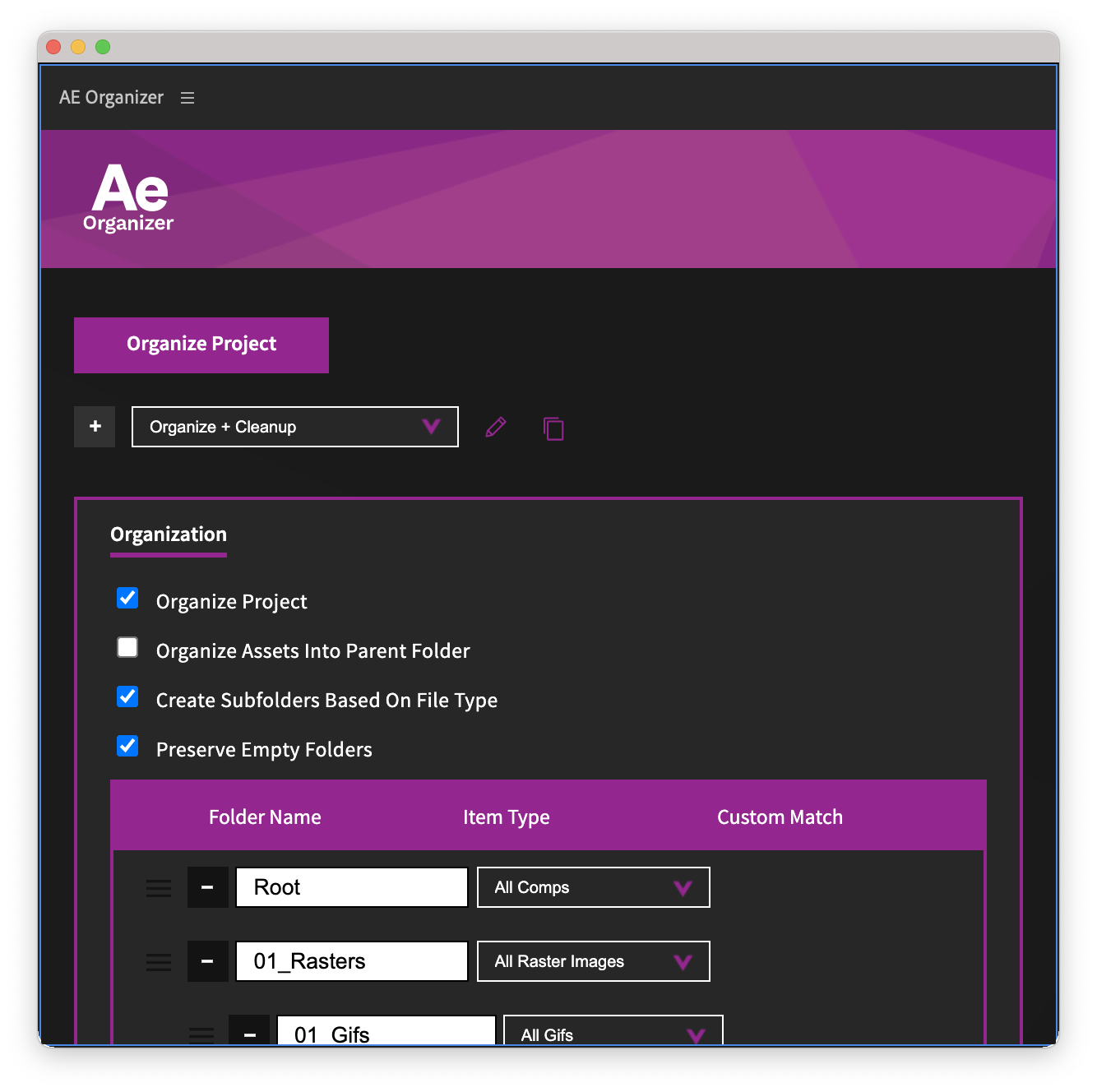
Save time and eliminate headaches by standardizing your team’s After Effects™ project file organization with AE Organizer. Set up your team’s default organization once, and apply it to every project.
Organize your project files with ease, using the powerful “Organize Project Panel” feature of AE Organizer. With its flexibility, you can customize your folders and settings, use drag-and-drop, automatically generate subfolders based on file types, organize by extension, organize based on file type, and even organize based on name matching. Check it out now and take control of your project organization.
Trial
Standard
Pro
Platforms
Project Panel Organization
Project & Composition Settings Standardization
Clean Up Project
Normalize Layers
Share & Import Settings
Preflight Setup
Lock Settings Profile
Admin Dashboard Controls
Take control of your team’s file organization. Streamline your team’s workflow by standardizing project file organization with just one click. Save valuable time and reduce frustration by setting up your team’s default organization and applying it to all projects. With AE Organizer, you can easily keep your projects clean and organized, allowing you to focus on what really matters – creating stunning visual effects.
“AE Organizer has been a game changer. It has allowed us to streamline our workflow and eliminate hours of manual organization. The preflight feature alone has saved us so much time and headaches. Thanks to AE Organizer, we’re able to focus on creating stunning visual effects.”
—David Wilson, Senior VFX Artist
“I’ve been using AE Organizer for a few months now and I couldn’t be happier. The ability to easily organize my project files and set custom settings has been a lifesaver. I highly recommend this plugin to any After Effects user.”
—Emily Park, Motion Designer
“AE Organizer has been a invaluable tool for maintaining consistency across all of our projects. The preflight feature ensures that all projects are set up correctly, and the ability to customize folder structures and settings makes it easy to manage all the project files. Highly recommend!”
—Michael Johnson, Team Lead
“I’ve tried a few different project management tools for After Effects, but AE Organizer is by far the best. The drag-and-drop feature and the ability to automatically generate subfolders based on file types has made organizing my project files so much easier.”
—Sarah Lee, Motion Graphics Artist
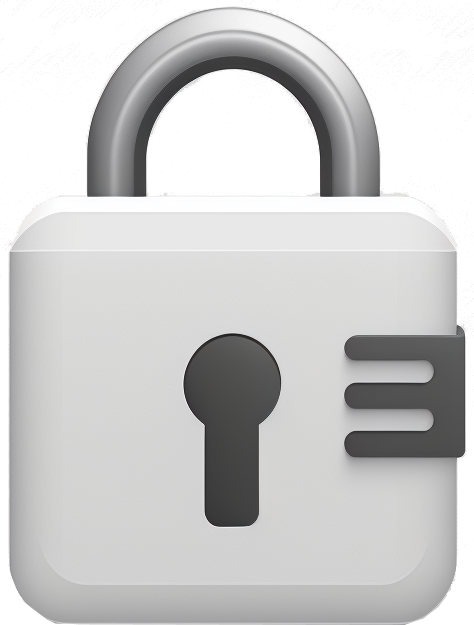
We’re confident that you’ll love AE Organizer, but if for any reason you’re not completely satisfied within 30 days of your purchase, let us know and we’ll provide a full refund – no questions asked.
Buy License
Unsure if AE Organizer is the right fit for your team? Give it a test run with our 10-day free trial. If you love it, purchase a license at the end of your trial period. No commitment necessary.
Try AE OrganizerSave big when your team needs AE Organizer, purchase 10 or more licenses and enjoy 10% off. Simply enter the coupon code “team-10” at checkout and take advantage of this exclusive team discount.
Purchase LicenseHow many computers can I install AE Organizer on?
You can install AE Organizer on two computers with a standard individual license.
How do I install the plugin?
First, download the installer. Next, close After Effects and double-click the installer. Follow the prompts to complete the installation.
How do I open AE Organizer?
Once you have installed AE Organizer, open After Effects and go to “Window” -> “Extensions” -> “AE Organizer”.
How do I activate my license?
To activate your license, open AE Organizer and log in using the username and password you created at checkout. You can also use your email address instead of your username. If you have lost your password, you can reset it here: https://aeorganizer.com/my-account/lost-password/
How do I start my free trial?
Once you have installed AE Organizer, simply click the “Start Free Trial” button within the program.
Do you offer refunds?
Yes, we offer a 30-day money-back guarantee. If you are not satisfied with the plugin, please contact our support team at support@aeorganizer.com within 30 days of your purchase and we will process a full refund.
What versions of After Effects does AE Organizer work on?
AE Organizer is compatible with After Effects CC and later versions on both Mac and Windows.
How do I share my settings profile with the rest of my team?
You can share your settings profile by going to the “Share Settings” option within AE Organizer. You can export a .JSON file to manually share with your team, or enter the email addresses of the users you wish to share your settings with and click the “Share Settings” button. This will send a code to each person that will allow them to import your settings profile using the “Import Settings” tab.
Should I backup my file before using AE Organizer?
Yes, we recommend backing up your After Effects project file before running AE Organizer.
Have another question or running into an issue?
Our support team is here to help. Please email us at support@aeorganizer.com, we typically respond within 3 business days for any support or feature request emails.